. and ..
Let’s create a working directory using -p switch of the mkdir command to
create all nested directories at once and navigate to b:
$ mkdir -p a/b/c
$ cd b
Now let’s list the content of b:
alper@brs23-2204:~/a/b$ ls -l
total 4
drwxrwxr-x 2 alper alper 4096 Jul 13 14:20 c
We see only c as expected. But now, let’s use -a option of the ls command.
alper@brs23-2204:~/a/b$ ls -la
total 12
drwxrwxr-x 3 alper alper 4096 Jul 13 14:20 .
drwxrwxr-x 3 alper alper 4096 Jul 13 14:20 ..
drwxrwxr-x 2 alper alper 4096 Jul 13 14:20 c
Now, we see additional 2 entries: . and .. What are those?
The -a stands for all. As a convention, directories and files starting with
. are considered hidden on Linux. Most of the configuration files at home
directories begin with .. Hidden files aren’t different from our well-known
regular files, it is just a convention among Linux distributions. By default,
many file utilities like ls command or GUI based file browsers hide those
directories and files. Here is the explanation from the ls manual:
-a, --all
do not ignore entries starting with .
Okay, we know that there are two additional hidden entries in b and they are
directories (entries with type d) too, similar to c. But where do they point
to? The best way to understand is to examine their inode numbers. Let’s do:
alper@brs23-2204:~/a/b$ ls -lai
total 12
8520988 drwxrwxr-x 3 alper alper 4096 Jul 13 14:20 .
8520987 drwxrwxr-x 3 alper alper 4096 Jul 13 14:20 ..
8520989 drwxrwxr-x 2 alper alper 4096 Jul 13 14:20 c
alper@brs23-2204:~/a$ ls -lai
total 12
8520987 drwxrwxr-x 3 alper alper 4096 Jul 13 14:20 .
3149103 drwxr-x--- 38 alper alper 4096 Jul 13 14:20 ..
8520988 drwxrwxr-x 3 alper alper 4096 Jul 13 14:20 b
alper@brs23-2204:~$ ls -laid a
8520987 drwxrwxr-x 3 alper alper 4096 Jul 13 14:20 a
The numbers on each row are the inode numbers for the corresponding entries. The
inode number of directory the a is 8520987 on my system. You might have been
noticed that the inode number of . in a and .. in b are also the same.
That means that they are hard links to directory a and this is what . and
.. are really mean.
Each directory on Linux has two directory entries called . and ... Those are
automatically created when we create a new directory. Similarly, they are
automatically removed when we remove a directory. They are hard links to
existing directories. . is a hard link to its own directory and .. is a hard
link to parent, in other words to top, directory.
alper@brs23-2204:~$ cd a/b
alper@brs23-2204:~/a/b$ cd ./././././././
alper@brs23-2204:~/a/b$
For example, if you cd into . repeatedly, you will end up in the same
directory.
In order to expand the example, I created 3 directories under c. Now, let’s
examine the meaning of hard links for directories.
alper@brs23-2204:~$ find a -type d -exec ls -ld {} + | awk '{print $2, $9}'
3 a
3 a/b
5 a/b/c
2 a/b/c/d
2 a/b/c/e
2 a/b/c/f
Numbers at each row show number of hard links given to the corresponding
directory. If you remember, we saw that we can’t create hard links to
directories. We are only allowed to create soft links or symlinks to directories.
The only possible hard links to directories are . and .. entries which are
automatically created by the kernel. Thus, kernel is allowed to create hard
links to directories but even the root user can’t create them with ln command.
Let’s try to understand the numbers:
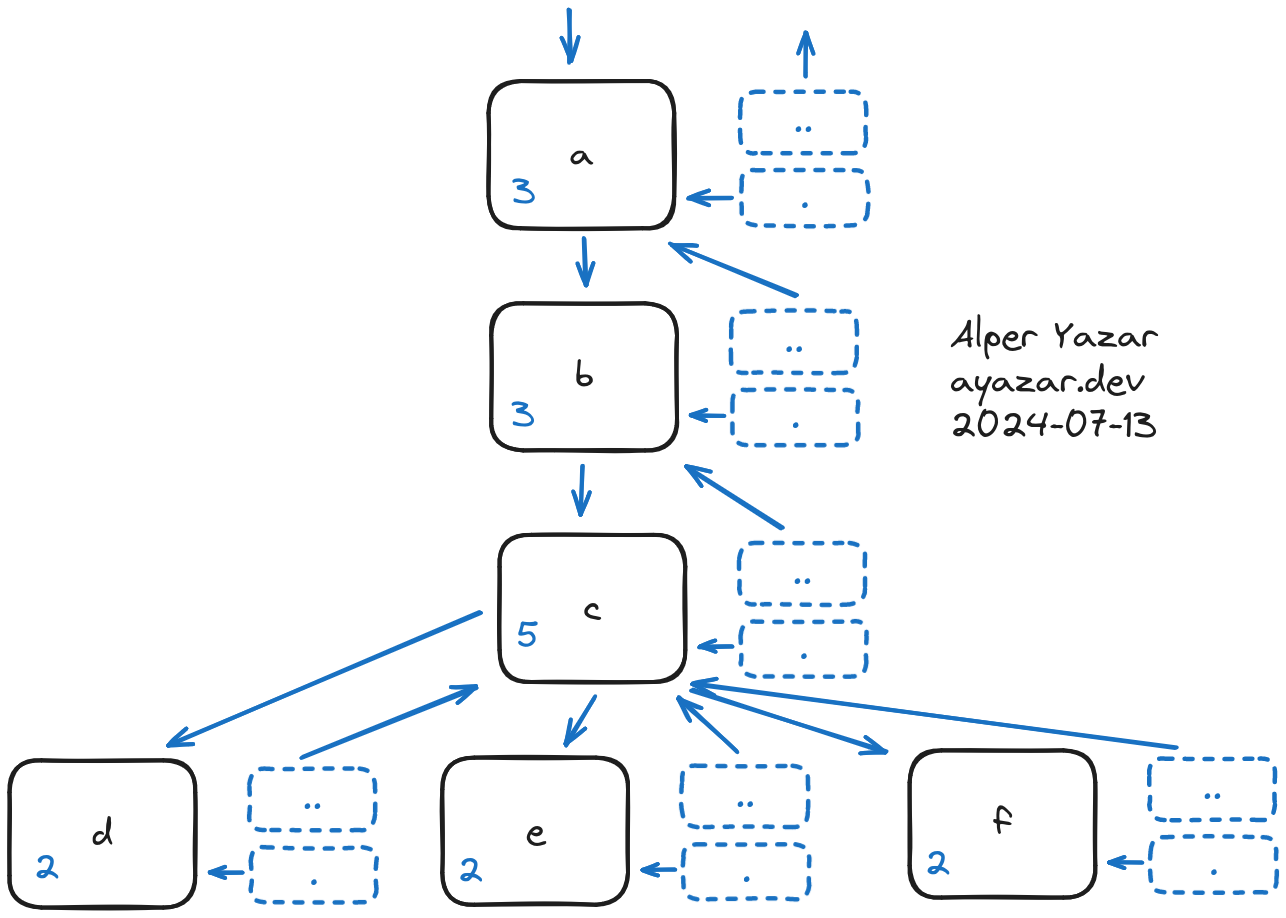
Since a is not the root directory, /, it exists under a not-shown directory.
Hard links are essentially the number of links pointing to that directory. Let’s
consider b. b is under a and there is an entry like b-<inode number> in
a, this is 1. Now . in b points to b, link count is 2. Lastly, .. in
c points to b and this is why hard link count of b is 3. Since each child
directory points to its parent directory, c has the highest number of hard
link.
You might be wondering that how .. directory of the root directory / is
implemented. Since / is the root directory, it doesn’t have a parent. Therefore,
/.. points to /. /.., /. and / points to the same directory with
inode number 2.
alper@brs23-2204:/$ ls -lid . ..
2 drwxr-xr-x 20 root root 4096 Apr 19 2023 .
2 drwxr-xr-x 20 root root 4096 Apr 19 2023 ..
Are they virtual or real?
As you can see that . and .. are kind of virtual entries. However, most of
the file systems store these entries on the disk physically. Directories are
list of name - inode pairs. In our example, the only real entry in b is
directory c. We have also . and ... Those entries are also stored on the
disk along with c like that:
content of b:
. - inode of b
.. - inode of a
c - inode of c
If you try to create . and .., you will get an error:
alper@brs23-2204:~/a/b$ mkdir .
mkdir: cannot create directory ‘.’: File exists
alper@brs23-2204:~/a/b$ mkdir ..
mkdir: cannot create directory ‘..’: File exists
According to my research (ChatGPT, not completely sure especially for non-ext
file systems), file systems like ext2/3/4, FAT32, Btrfs and ZFS store . and
.. entries on the disk physically while exFAT, NTFS don’t. However, if you
mount those file systems on Linux you will see . and ... How? Because
Virtual File System (VFS) layer creates them virtually. NTFS doesn’t have
Linux concepts like rwx or user:group permissions naturally. Those
transformations are created by NTFS driver while VFS is responsible for creating
unified file system view from the user perspective by creating . and .., if
necessary.
But why?
At first glance, we can think that storing . and .. entries on the disk
physically is waste of space. As the kernel traverse the file system, it could
potentially create them virtually. Although this seems to be technically
possible, storing them on the disk isn’t a bad idea at all.
File systems are tree-like data structures stored on disks. Disks are prone to
errors due to power losses or internal errors. Storing . and .. on the disk
increases success ratio of file recovery tools like fsck. Because those
entries are sort of duplicate pointers pointing to current and parent
directories. This duplication creates a backup. Even if some part of the disk is
corrupted with this duplication, fsck can recreate the data structure.
If the kernel had to create . and .. virtually all the time, we might
observe a performance penalty. Also storing them on the disk causes a little bit
space inefficiency, they are stored on the disk efficiently as much as possible
by the file systems. Having physically . and .. entries on the disk allow
fast directory traversal since kernel can read those entries from the disk
directly.
Symlinks, Weird cd and pwd Behavior on . and ..
We can’t create hard links to directories, but we can create symlinks (soft links). Navigating with symlinks directed to directories can be a little weird.
This is our structure:
alper@brs23-2204:~$ tree a
a
└── b
└── c
2 directories, 0 files
Now let’s create a symlink to b from the outside of the structure:
ln -s a/b x.
If we cd to x we get to b:
alper@brs23-2204:~$ cd x
alper@brs23-2204:~/x$ ls
c
and
alper@brs23-2204:~/x$ ls -lai
total 12
8520988 drwxrwxr-x 3 alper alper 4096 Jul 13 19:53 .
8520987 drwxrwxr-x 3 alper alper 4096 Jul 13 14:20 ..
8520989 drwxrwxr-x 2 alper alper 4096 Jul 13 19:50 c
For example, let’s cd into ... The inode number for .. is 8520987 which
is b. But when we cd to .., we don’t reach to b instead we are now
at the parent directory of x, not at the parent of c. This is due to
default behavior of the cd command of the shell, BASH. According to my
observations, ZSH also behaves the same.
cd is a built-in command for shells. Unlike ls, grep or many other tools,
it isn’t a separate executable. When we execute cd .., the shell doesn’t have
to cd into the listed, the actual .. which is confusing. The default
behavior of cd, for most (?) of the shell, is following logical semantics.
Therefore, when we type cd .., we go to the parent of the symlink not parent
of the target. If we want cd to follow symlinks truly then we should use the
-P flag. [1] This behavior is defined in the POSIX standards [2].
-P
Handle the operand dot-dot physically; symbolic link components shall be
resolved before dot-dot components are processed (see step 7. in the
DESCRIPTION).
The default behavior is logical mode:
-L
Handle the operand dot-dot physically; symbolic link components shall be
resolved before dot-dot components are processed (see step 7. in the
DESCRIPTION).
Here is the example:
alper@brs23-2204:~$ cd -P x
alper@brs23-2204:~/a/b$ cd ..
alper@brs23-2204:~/a$
alper@brs23-2204:~$ cd x
alper@brs23-2204:~/x$ cd -P ..
alper@brs23-2204:~/a$
If you want this as default behavior, you can create an alias like
alias cd="cd -P".
A similar situation is true for pwd command, for both executable and shell’s
built-in (if exists): [3]
-L, --logical
use PWD from environment, even if it contains symlinks
-P, --physical
avoid all symlinks
If no option is specified, -P is assumed.
I highly suggest you to read the manual of your components (cd, pwd, etc.) to understand the correct behavior.
